Interpreting sync status
The last read and write timestamps indicate how fresh the data in our database is. A short time gap means you are working with up-to-date data that accurately reflects the schedule in the target database. These timestamps are continuously refreshed, and it is normal for them to fluctuate between 0–20 minutes throughout the day.
Downtime
For server-based integrations (where the office manages the hardware running the database), syncing only occurs when the server is powered on. This means downtime is expected when the office is closed, which may be as often as every night or every weekend, depending on the office’s server power strategy.
For cloud-based integrations (where the office accesses the health record system through a web browser), our integration relies on user activity in the Chrome extension. In this case, the last read and write timestamps update only when office staff are logged into both the Chrome extension and their health record system and actively interacting with the schedule. This can lead to downtime not only overnight, on weekends, and during holidays, but also during lunch breaks or extended staff absences.
To ensure the best performance, we recommend installing the Chrome extension on as many workstations as possible.
Monitoring
To monitor sync status, poll this endpoint. You can also use our developer portal to monitor status.
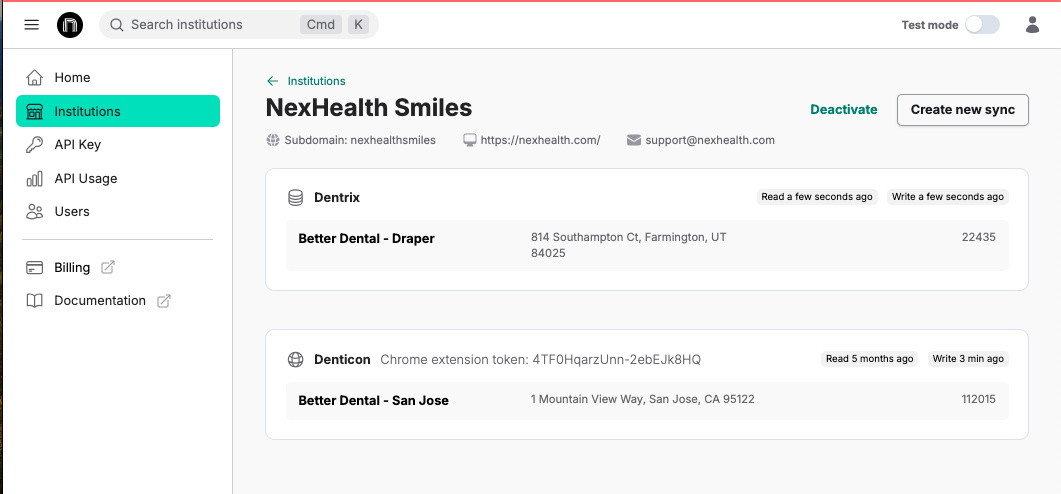
The most common causes of unexpected downtime depend on the type of integration:
Server-based integrations: Our services may have been removed from the server where they were originally installed. This often happens when antivirus software quarantines or deletes our files. In some cases, the office may have replaced their physical server. In both situations, our services must be reinstalled on the server. To prevent this, we strongly recommend whitelisting our services in antivirus and firewall settings before installation.
Cloud-based integrations: The office may not have enough Chrome extension coverage. The Chrome extension should be installed on every workstation where staff members make schedule changes. More details can be found in our Chrome extension installation guide. Sync tokens are unique for each instance and can be accessed via the Portal.
How to Resolve a Down Sync
Server-based sync: If an on-prem sync has been down for an extended period and requires reinstallation, you can use our self-installer available at nexhealth.com/download. A new product key is required for reinstallation. Currently, product keys can only be generated internally by NexHealth.
To request a new product key, email [email protected] with the name of the institution needing reinstallation. Since product keys are unique to each institution, please create a separate email thread for each request and ensure the correct key is used during installation.
Cloud-based sync: If a cloud-based sync has been down for some time, the office likely does not have enough Chrome extension coverage. Direct the office to install and authenticate the Chrome extension to restore sync functionality.
Updated 2 months ago