Get started with Postman
Our Postman collection is one of the easiest ways to make your first API request. If you haven't used Postman before, you can think about it as an easy interface for making requests. It's completely free to use.
Forking the collection
To get started, open this link in a new tab. This copies our collection and environment to your Postman account. If you don't already have a free account, you'll be prompted to create one.
Setting up your environment
Once you've forked our collection you'll want to set up your environment so you can start making requests. If you already requested access to our API, you should have received a location ID, subdomain, and API token. You can populate these in the environment tab by clicking on "Environments", then "NexHealth API Environment", as shown below.
By keeping subdomain, location ID, and your API token in the environment, you can easily reuse the parameters across multiple requests.
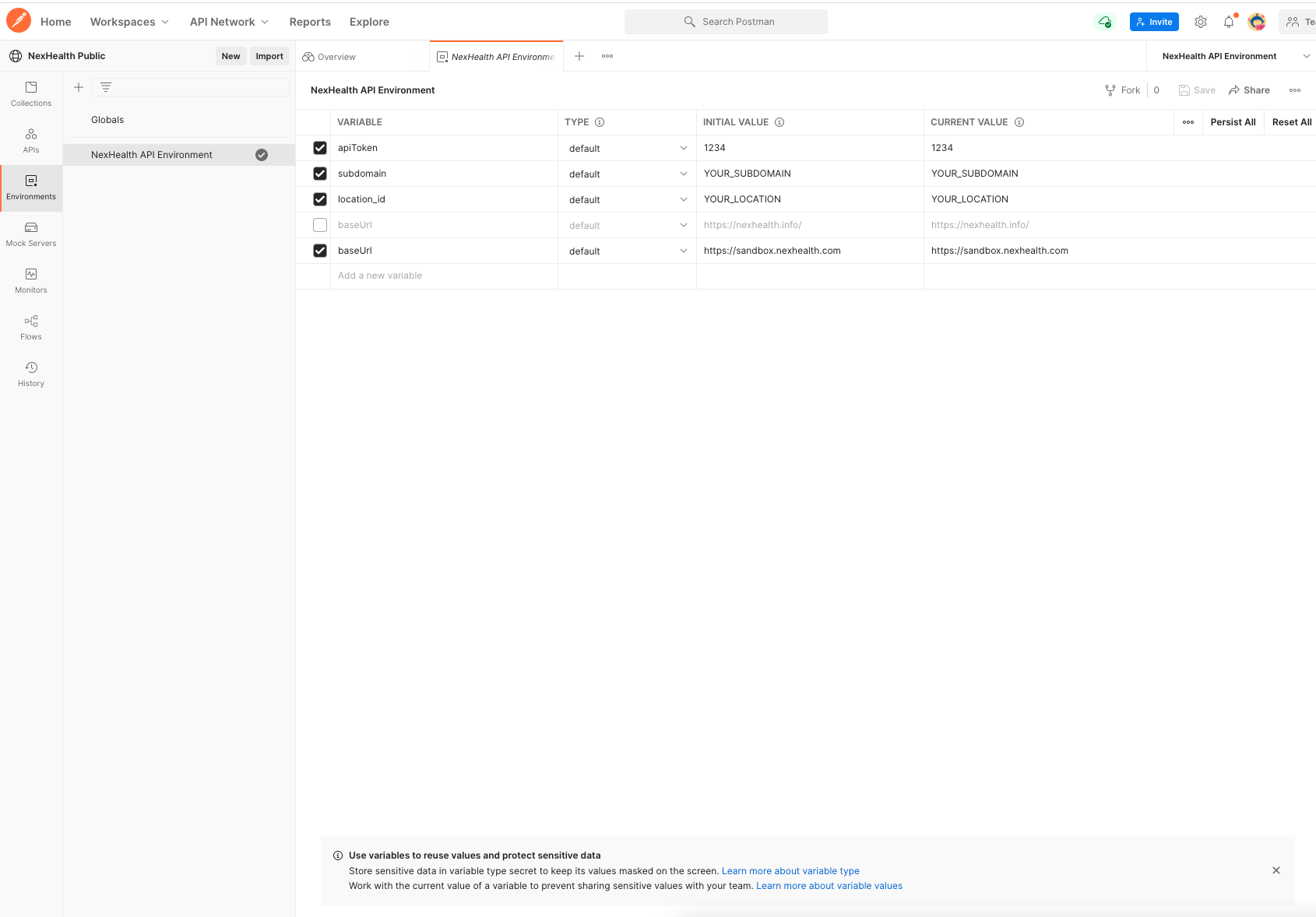
Managing authorization
To start making requests head to "Collections" in the left pane and click on "post Authenticates". The NexHealth API requires users to provide a bearer token (which expires every 1 or 24 hours depending on your environment) for each request. To access this in Postman, click "post Authenticates" then "Send". This will return a bearer token. Ensure your environment is selected from the drop down in the upper right hand corner.
To make things easier for you, we've written a small node script (which you can see in the "Tests" tab) that will automatically add the bearer token to your active environment. So once you post to /authenticates, you should be able to query all other API endpoints.
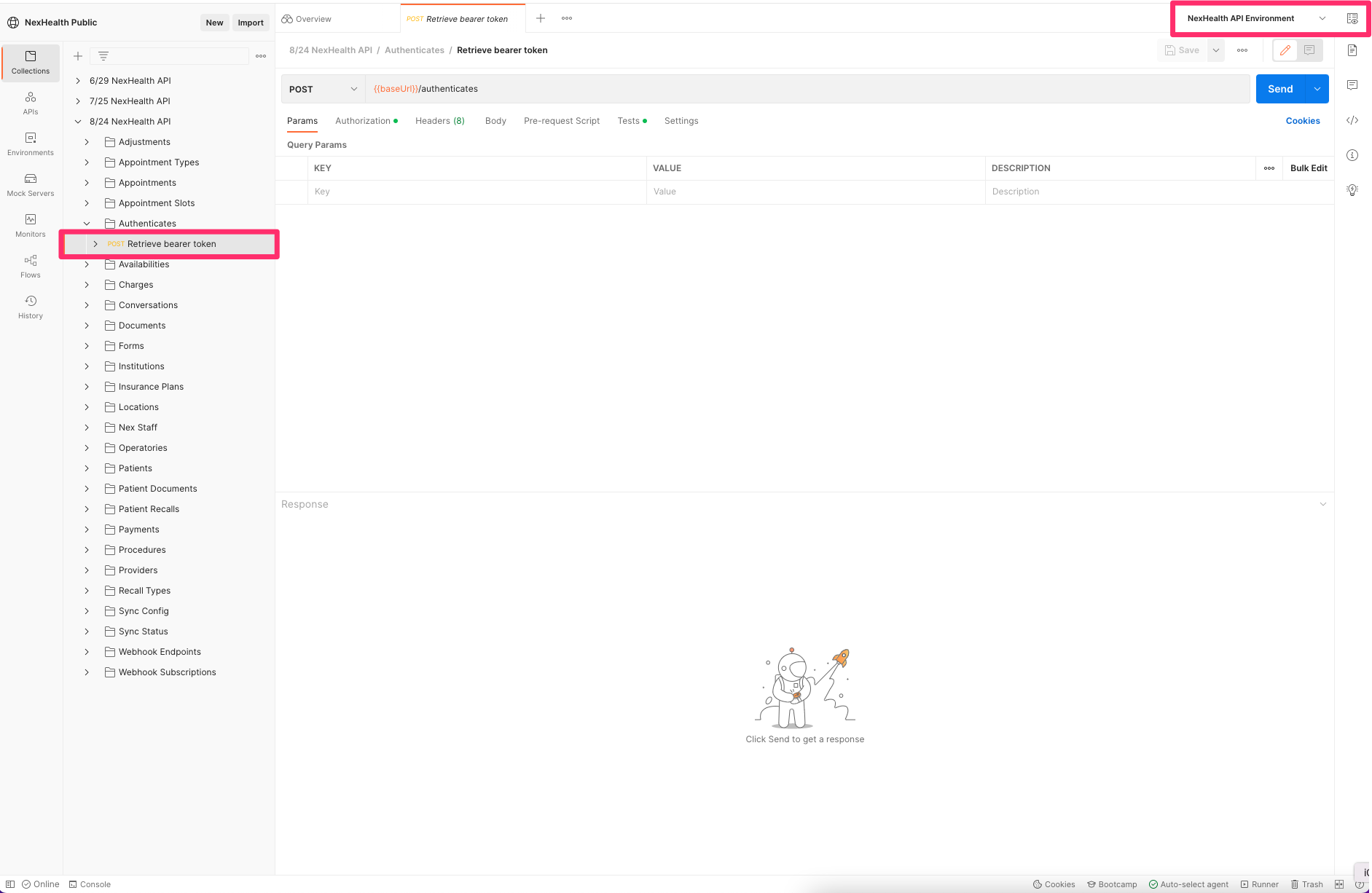
Making more requests
Now you can head back to "Collections" in the left pane and click on "View Appointments". You can make a request by clicking the blue Send button on the right.
For future requests, you can uncheck and modify parameters in the center area to ensure you're getting the data you need.
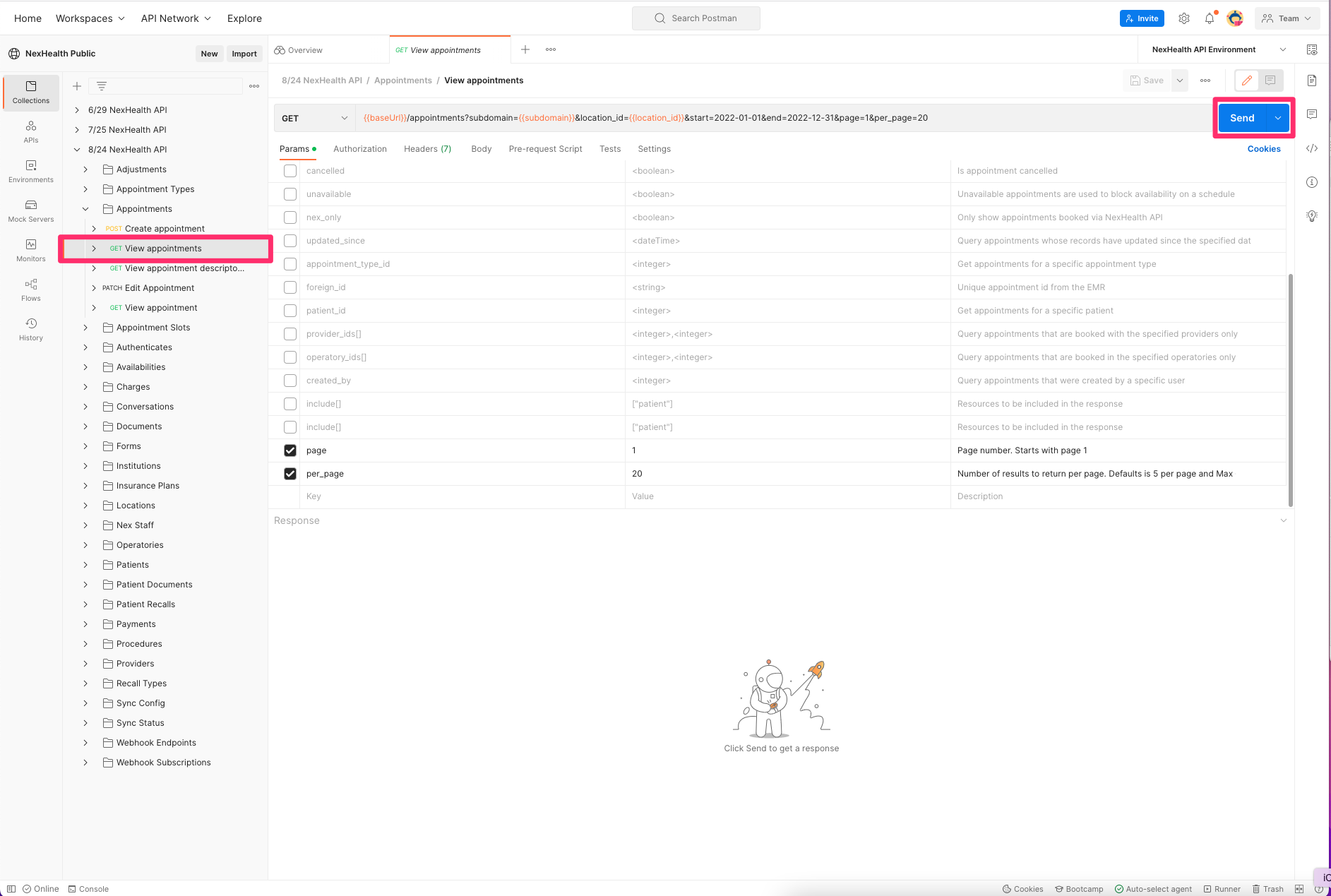
Updated 3 months ago