NextGen Office credentialing
NextGen Office user credentialing:
We require the following information to complete our integration with NextGen Office.
- A new dedicated practice admin user (Please see our guide below)
- Our user should be registered to a user with an email that will be provided by your NexHealth rep
- Names of locations you require NexHealth to sync with
NextGen Office terminology
| NextGen Office permission terminology | Description |
|---|---|
| Administration Rights | - Grants users full access to Practice Management Administration - Makes the user a super user - Automatically selects all check boxes except Restrict Financial Information. |
| Makes the user a super user | - Grants the user full access to EHR Administration pages. |
| Superuser | - Account that is a practice administrator |
**The Synchronizer is not compatible with super user (practice admin) accounts**
Provisioning a User:
-
Login to a super user (practice admin) account
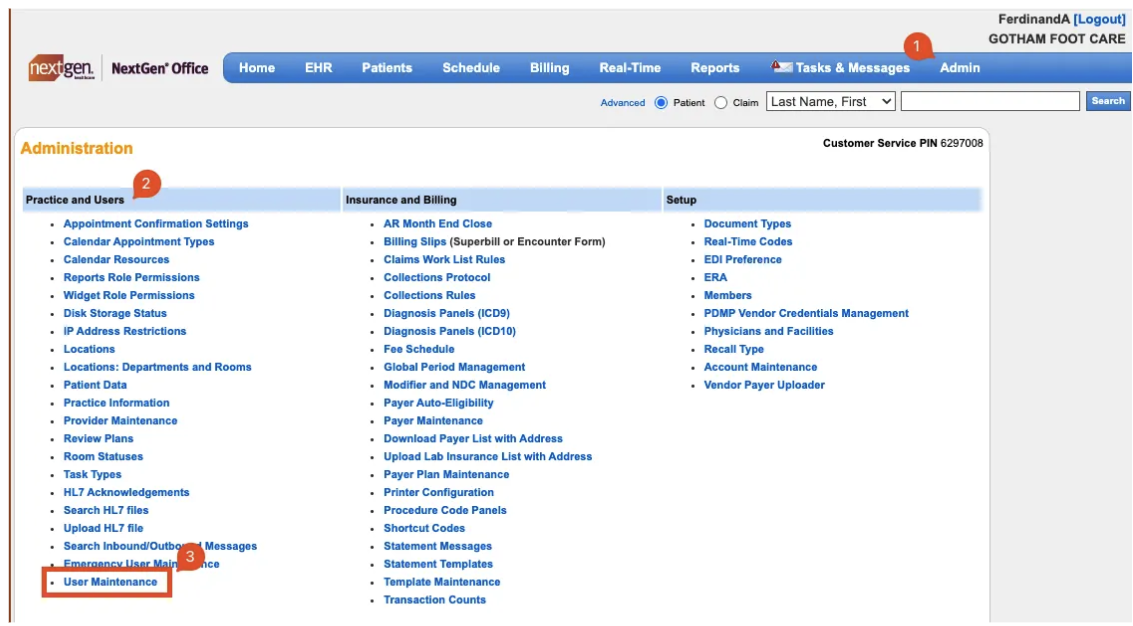
-
Navigate to Admin → Practice & Users → User Maintenance
-
Click on the option to Add a New User
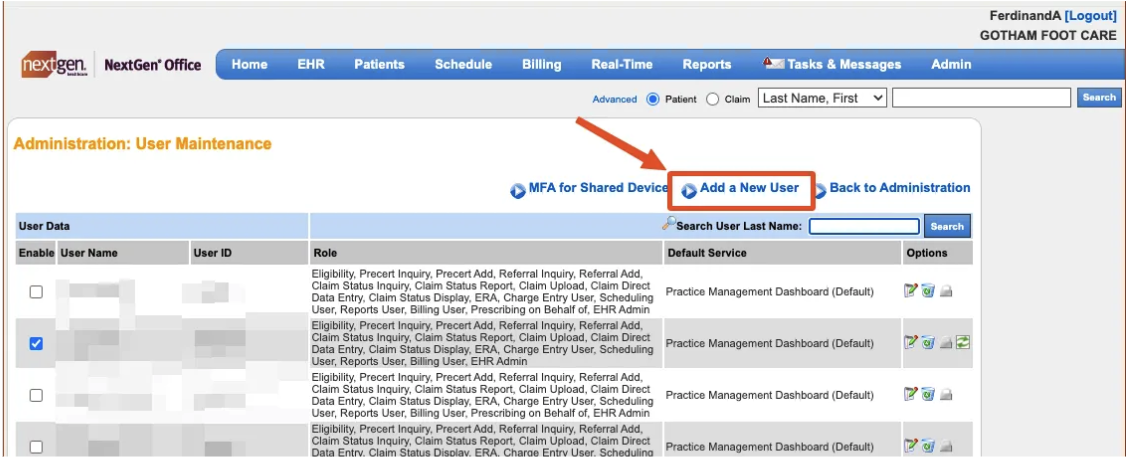
-
Select User Type to be Staff
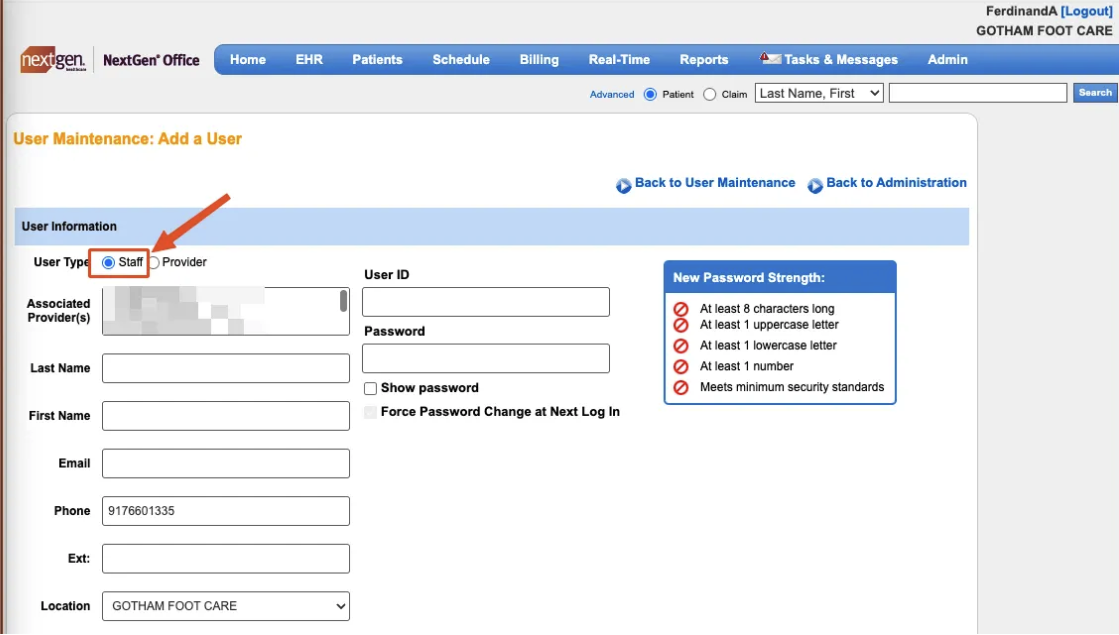
-
Assign locations to the user that will be synced wilth NexHealth
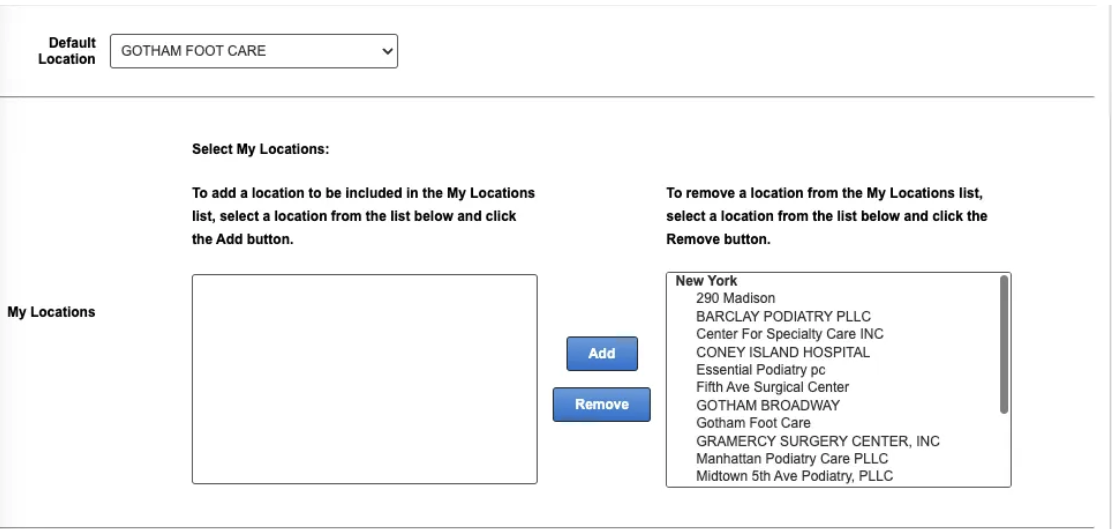
-
Grant access to the NextGen Office Practice Management by navigating to EHR Role → View/Edit → Scroll towards the bottom and select Practice Management
-
Set up the following permissions for the NextGen Office EHR (optional - assign all)
-
Patient Chart
-
Allergies
-
Family Hx
-
Medication List
-
Past Medical Hx
-
Problem List
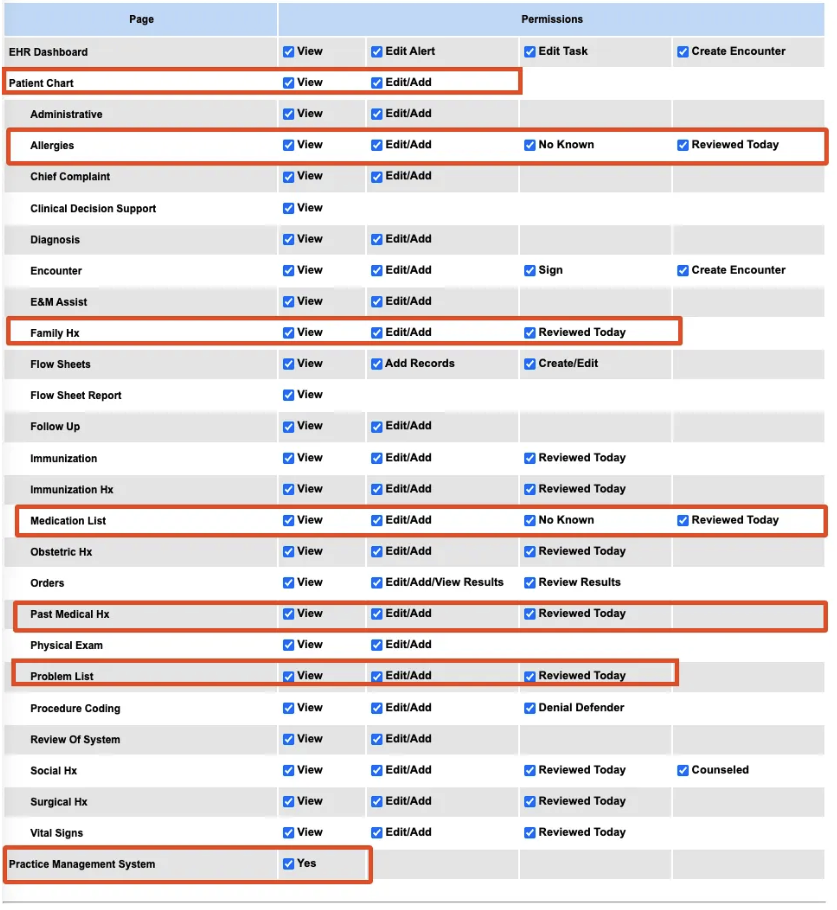
-
-
Add the following permission for reporting. Navigate to Admin -> Practice & Users -> Reports Role Permissions . The role our user gets assigned to will need access to the demographics reports. Specifically the following
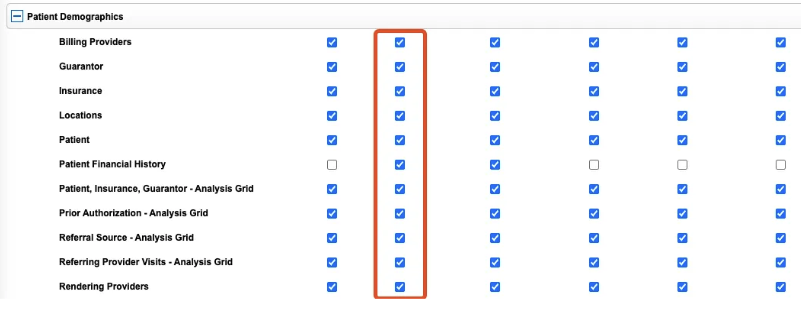
-
Grant our user audit log functionality (doesn’t seem to be a specific permissions based on docs)
Updated 3 months ago